This article comprises the Tachograph information regarding General Options and Downloadable applications.
The Tachograph Options section has two panels, Options and Downloads:
Options panel
This panel has the following options:
| Option | Operation |
| Send alerts by email to |
Enter the email addresses of people who should receive alerts every time a tachograph related alert is issued by Frotcom. NOTE: If you wish to have the same email account as defined in the account settings, just click on the Add From Account Settings button and the emails that are set on the Administration > Account > General will be considered automatically. |
| Allow automatic download via card reader application |
Select this option if you would like the card reader application installed on your company's PC to download any new files automatically. NOTE: This is a recommended setting. Please check the Card Reader Application user guide to see how you can define the directories onto which new files are copied. |
| Send copies of the new files to |
Enter the email addresses of the people who should receive copies of the files every time a new tachograph data file or driver card file is received from a vehicle, in Frotcom. NOTE: If you wish to have the same email account as defined in the account settings, just click on the Add From Account Settings button and the emails that are set on the Administration > Account > General will be considered automatically. |
| Show failed download alert after login |
If this flag is on and there are one or more files that, for any reason, were unable to be downloaded, a popup message will be displayed to all the users with access to the Administration > Tachograph panel, warning them about the failure. |
| Send driver card expiry date alert when |
Sends an email (to the same email configured on Send alerts by email to) informing the user when a tachograph card is expired or about to expire - following the choice of this field. The tachograph card expiry date that is checked for this alert is the one configured on Administration > Drivers - Details - Tachograph. |
| Check driver card expiry date for the drivers |
Filter for the drivers to be considered for the alert above. |
| Automatically schedule tachograph download for new vehicles with periodicity |
You can automatically set a default periodicity for tachograph remote downloads when a vehicle with GPS is configured with tachograph remote download feature and with a valid VIN number. The available options are: never, every 30 days, every 80 days or set a specific day. Note: If you choose NEVER, tachograph download schedules will continue to be managed manually. If you choose a different periodicity, Frotcom will create the schedule automatically for all vehicles that don't have it yet, have the VIN defined and are equipped with a GPS tracker prepared for Tachograph Remote Download. If, later on, you choose again the option NEVER, the schedules already created will not be changed. |
| Automatically schedule driver card download for new drivers with periodicity |
You can automatically set a default periodicity for driver card remote downloads when a new driver with a valid tachograph driver card number is added to the account. The available options are: never, every 7 days, every 18 days or set a specific day. Note: If you choose NEVER, driver card download schedules will continue to be managed manually. If you choose a different periodicity, Frotcom will create the schedule automatically for all drivers that don't have it yet and have the driver card number defined. If, later on, you choose again the option NEVER, the schedules already created will not be changed. |
You can find more information about the main Tachograph Download Alerts that are issued by e-mail if you click on the information button on the Options panel:

The following panel will be shown:
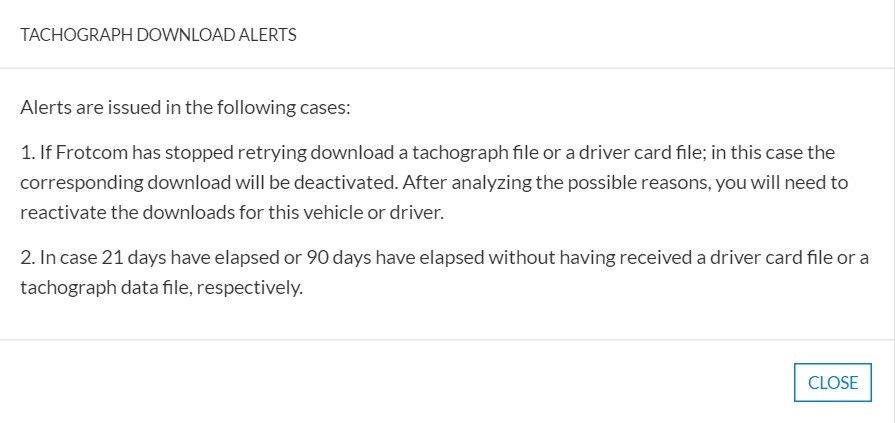
To know more about Tachograph Download Alerts, click here.
Downloads panel
Use the Download Card Reader Application to download and install the card reader application. For more information, click here. If you need a user guide for the Card Reader Application, please click here.

Comments